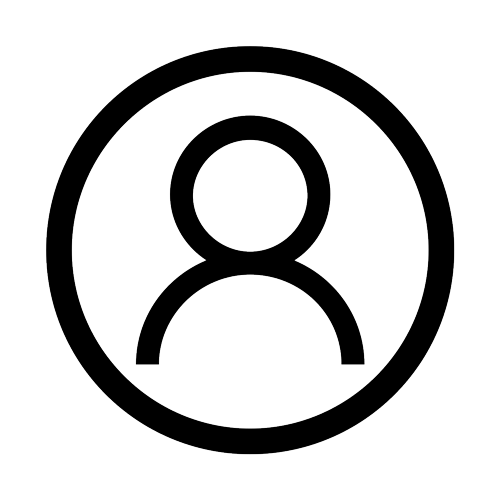
Push Notifications
This FAQ is designed to help subscribers troubleshoot issues with receiving VSiN push notifications. Push notifications are supported on desktop browsers (Chrome, Edge, Firefox, Safari) and Android mobile browsers such as Chrome. Currently, push notifications are not supported on iOS devices (iPhone, iPad).
If you need to re-enroll in push notifications, please scroll down to the bottom of this page.
Troubleshooting Mobile Devices
Android (Google Chrome, Samsung Internet, Firefox)
– Make sure you have allowed notifications from VSiN.com in your browser settings.
– Confirm that you did not block notifications when first prompted.
– Check system settings to ensure notifications are enabled for your browser (Chrome, Firefox, etc.).
– Ensure battery saver or background data restrictions are not preventing delivery.
– Push notifications should appear in the notification shade even if the browser is closed.
iOS (Safari, Chrome)
Google Chrome and Safari push notifications are not currently supported on iOS devices. This means you will not receive push alerts on iPhone or iPad.
Troubleshooting Desktop Browsers (Mac)
If you’re not receiving push notifications on your Mac desktop or laptop, the issue is usually related to browser permissions, macOS notification settings, or service worker registration. This guide will help you troubleshoot common issues on Safari and Google Chrome.
Google Chrome on Mac
1. Check Chrome site permissions:
• In Chrome, go to chrome://settings/content/notifications
• Ensure vsin.com is listed under ‘Allowed’.
2. Verify macOS Notification settings:
• Go to Apple Menu > System Settings > Notifications & Focus.
• Find Google Chrome in the list and make sure ‘Allow Notifications’ is toggled ON.
• Ensure banners or alerts are enabled (not ‘None’).
3. Keep Chrome running:
• If Chrome is fully quit (not just closed), push notifications may not arrive.
Safari on Mac
1. Verify Safari notification permissions:
• In Safari, go to Safari > Settings > Websites > Notifications.
• Ensure vsin.com is allowed to send notifications.
2. Check macOS Notification settings:
• Go to Apple Menu > System Settings > Notifications & Focus.
• Find Safari in the list and make sure ‘Allow Notifications’ is toggled ON.
Troubleshooting Desktop Browsers (PC)
If you are not receiving push notifications on your PC, follow the steps below based on the browser you are using. Ensure that notifications are enabled at both the browser and Windows system level.
Google Chrome on PC
- Open Chrome and go to VSiN.com.
- Click the lock icon to the left of the address bar.
- In the drop-down menu, look for ‘Notifications.’ Ensure it is set to ‘Allow.’
- If ‘Notifications’ does not appear, go to Settings > Privacy and Security > Site Settings > Notifications, and verify that VSiN.com is allowed.
- On your PC, go to Settings > System > Notifications & actions. Ensure that notifications are enabled for Chrome.
- Make sure Focus Assist (or Do Not Disturb mode) is not blocking notifications.
Microsoft Edge on PC
1. Open Edge and go to VSiN.com.
2. Click the lock icon to the left of the address bar.
3. Look for ‘Permissions for this site’ and confirm that ‘Notifications’ is set to ‘Allow.’
4. Go to Settings > Cookies and site permissions > Notifications. Ensure VSiN.com is listed under ‘Allow.’
5. On your PC, go to Settings > System > Notifications & actions. Ensure that notifications are enabled for Microsoft Edge.
6. Verify that Focus Assist (or Do Not Disturb mode) is not blocking notifications.
Mozilla Firefox on PC
1. Open Firefox and go to VSiN.com.
2. Click the lock icon to the left of the address bar.
3. Check ‘Permissions’ and make sure ‘Send Notifications’ is set to ‘Allow.’
4. Alternatively, go to Options > Privacy & Security > Permissions > Notifications > Settings. Ensure VSiN.com is set to ‘Allow.’
5. On your PC, go to Settings > System > Notifications & actions. Ensure notifications are enabled for Firefox.
6. Verify that Focus Assist (or Do Not Disturb mode) is not blocking notifications.
Common Issues and Fixes
– Make sure you have an active internet connection.
– Check if system-level ‘Do Not Disturb’ or Focus Mode is enabled.
– Clear cache/cookies and visit vsin.com/push-notifications to re-subscribe to notifications.
– If you use multiple devices, ensure you’ve opted in on each device separately.
Final Advice
If you have verified both browser and PC/macOS settings and push notifications are still not delivering, please reach out to VSiN support at [email protected]. Provide details on your browser version, PC/macOS version, and whether you see vsin.com listed as allowed in your browser’s notification settings.

